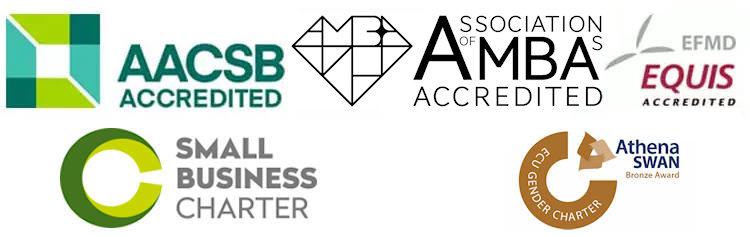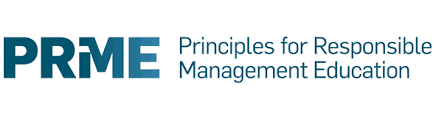Stay in touch
The
Business School Blog
Latest Newsletter
Join us on LinkedIn
Follow us on Twitter
Join us on Facebook
Visit our YouTube
channel
View all social media
channels
Contact details
Undergraduate admissions
+44 (0)141 548 4114
sbs-adviser@strath.ac.uk
Postgraduate admissions
+44(0)141 553 6105 / 4590
sbs.admissions@strath.ac.uk
Address
Strathclyde Business School
University of Strathclyde
199 Cathedral Street
Glasgow
G4 0QU