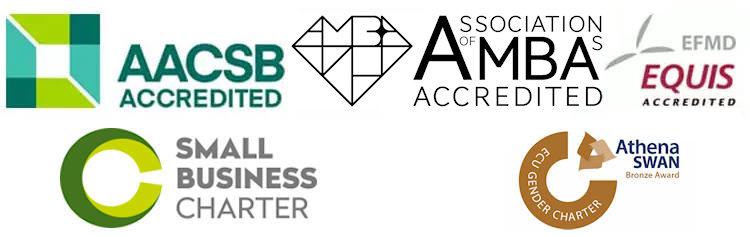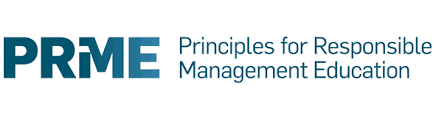ZOOM Default Settings
Useful settings to make your default
In Zoom you can access the default settings or options in 2 locations.
One in the app itself by right clicking on the small camera icon in the system tray
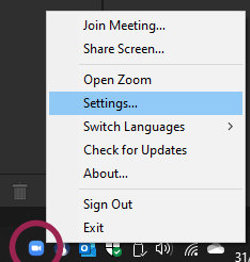
The other is using the Web site for more detailed Meeting options
Useful settings are
- [General]: “Start ZOOM when I start Windows”
- [Video]: Untick “Touch up my appearance” (Reduce CPU load)
- [Audio]: Set your default audio devides, and “Automatically join audio by computer when joining a meeting” to avoid always being prompted.
- [Chat]: Tick “Show unread message badge for Channels” so you can see new chats coming in.
- [Chat]: Tick “Notify me about new replies on messages I am following” so you can see replies as they come in.
- [Profile]: Allows you to upload a picture rather than just showing your initials.
- [Breakout room] Allows the host to split up the meeting participants into separate, smaller rooms to work together. See our other support page for more details
Page created: 08/08/2022 07:55:19 - Last updated 08/08/2022 07:59:16